Microsoft Teams Guest Access User Experience with Office 365 Account

Invite a guest with his Office 365 account
We can consider this scenario more easy and comfortable from a user experience perspective. Differently, than in case of having a private email, the guest has already an account to use in order to make the login. Let’s see now every steps, the first will be the owner’s invitation:
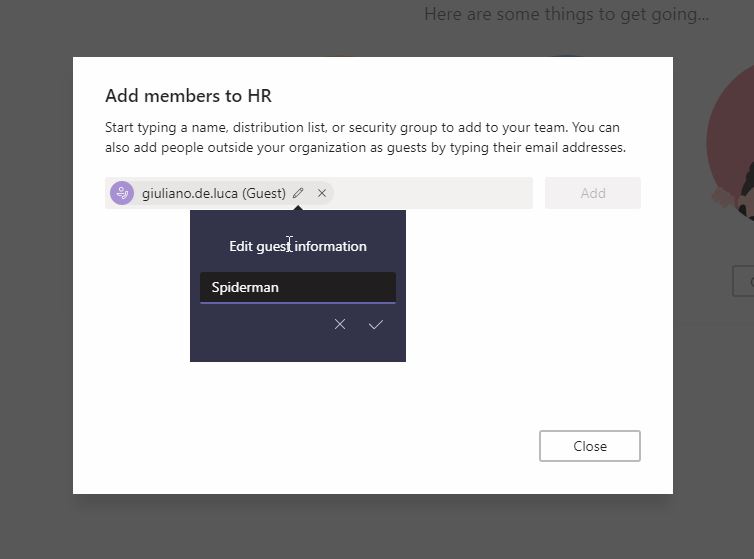
Immediately the guest will receive the invitation via email:
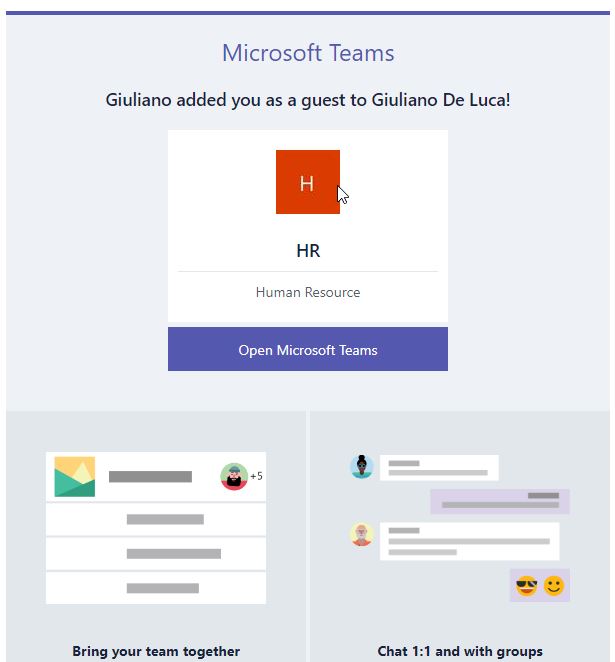
Then can make the login with his Office 365 account and accepting the permissions:
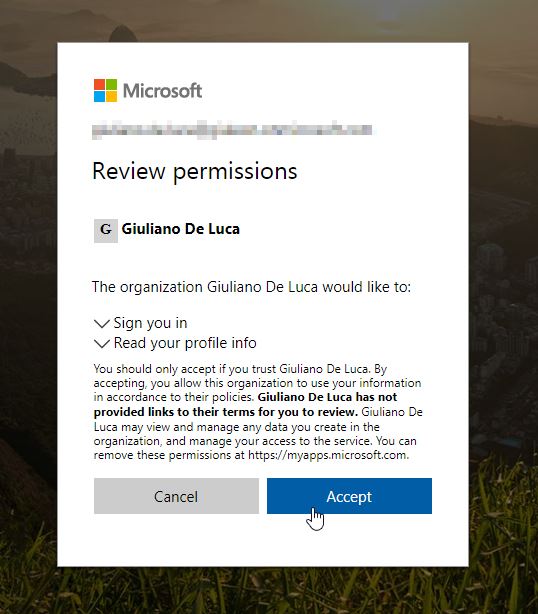
After that the guest user will join the team:
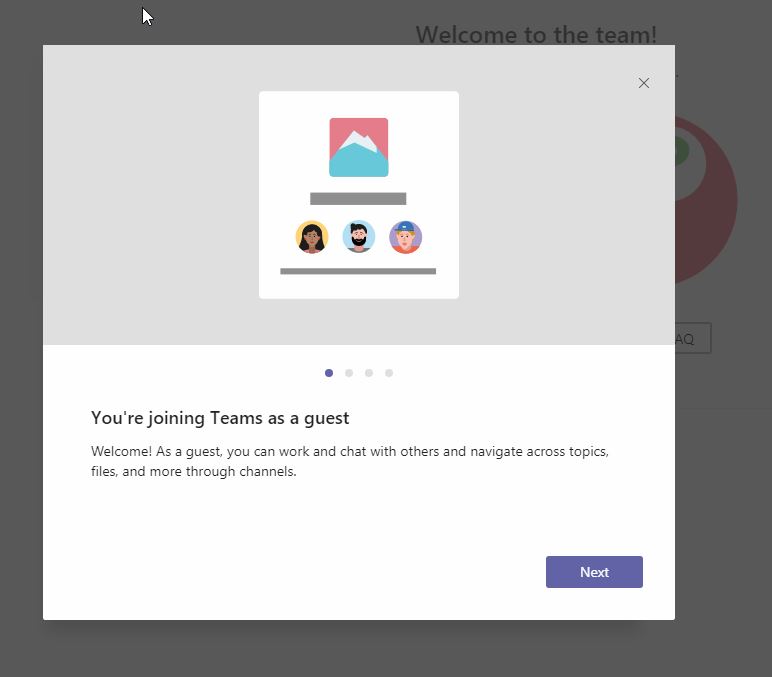
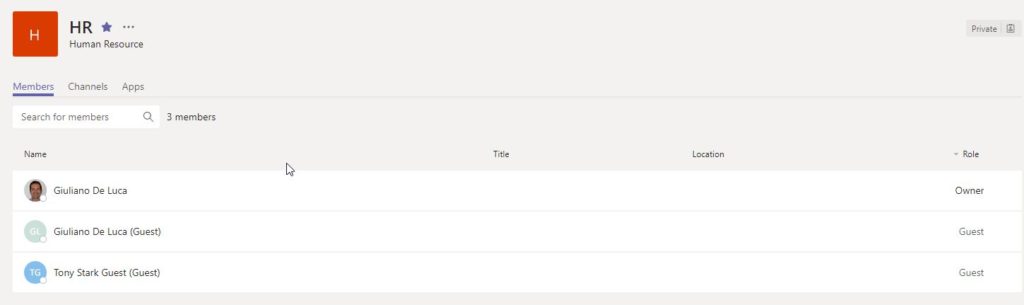
Related article: Microsoft Teams Guest Access User Experience with Private Email Selecting users for your Microsoft Teams pilot phase








